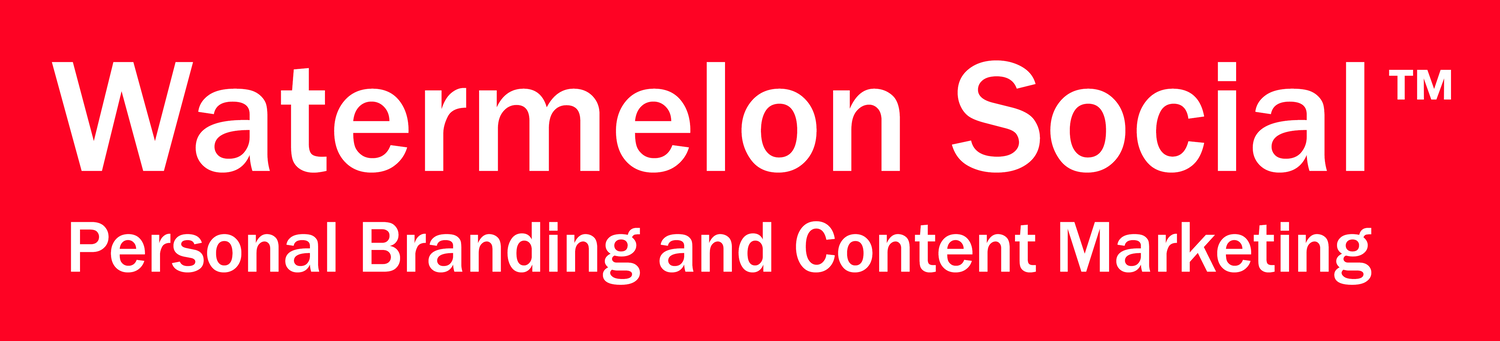LinkedIn Optimization Guide
Welcome to LinkedIn, the world's largest professional network with more than 900 million members in 200 countries around the globe. LinkedIn's mission is to connect the world's professionals to make them more productive and successful. When you join LinkedIn, you get access to people, jobs, news, updates and insights that help you be great at what you do. Watermelon Social helps you make LinkedIn an effective channel for personal branding and content marketing.
Here’s our guide to help you optimize your membership in this great network.
Your LinkedIn Profile
1. Brand Promise
Your brand promise is the first thing someone sees after your name. Make it a memorable brand promise that offers clients a clear benefit. A promise that your peers cannot make or have not yet made. It should help someone understand what makes you exceptional.
2. Photo and Background Imagery
Choose a professional, high quality headshot for your photograph (400 x 400px). Having a profile picture gets 14x more audience engagement. Support your branding with appropriate background imagery (1400 x 425px).
3. Contact Info
List all your email addresses that are associated with your LinkedIn profile. Include your company website, professional Twitter account, or any other professional links from elsewhere on the web. To add your contact information, select the “contact info” tab located below the number of connections showcased on your profile.
4. About
Consider this section your brand story. Begin with your brand promise. Highlight the best of your background, experience and skills. Provide insight into your leadership style, personality, values, longer-term goals and relevant outside interests.
5. Recommendations
Request a minimum of three recommendations from clients who can provide a positive testimonial for you. Testimonials are a powerful way to build credibility. To access this section and request your first recommendation, scroll over the flipped triangle icon next to the “View Profile As” blue button and select “Ask to Be Recommended” from the dropdown. After receiving your first recommendation, this section will automatically display near the bottom of your profile page.
6. Work Experience
Include all your significant work history and include strong, keyword rich descriptions and accomplishments under each position.
7. Embedded Media
Add media (documents, video, and images, audio) to your profile to make it more engaging. You can embed media in your summary, work experience, projects and education sections. This is a great opportunity to showcase relevant work, publications or case studies that highlight your thought leadership and expertise.
8. Skills and Expertise
Showcase relevant keywords by listing all the skills and areas of expertise that are most important to your profession. Select the top 10-15 skills your prospects will be searching for (avoid overlapping similar keywords). Your top ten skills will appear on your profile page for other LinkedIn users to endorse.
9. Education
Include all the institutions you’ve attended for undergraduate and/or graduate studies. List your concentration, major and/or minor. Doing so will allow you to join your alumni network and gain access to greater opportunities to expand your network.
10. Volunteer Experience
Include any notable volunteer experience as well as organizations or causes that you support.
11. Organizations
Add relevant organizations to which you hold membership including local or national trade associations, chamber of commerce, etc.
12. Honors & Awards
List any awards or honors received. This is an opportunity to build credibility and highlight notable lists and mentions received from recognized authorities and publications in your industry.
LinkedIn Networking Opportunities
1. Invitations
Find your target prospects through the My Network dropdown options or a basic independent search. Personalize your invitations to connect. Give them a reason to accept your invitation. For upgraded premium business or sales navigator accounts, there are advanced capabilities to filter searches among many other features.
2. Inmails
The Inmail feature allows you to reach prospects outside of your network. Follow up on invitations and send highly personalized targeted Inmails to prospects. While this feature is currently not available for basic accounts, Inmail monthly quotas on upgraded accounts will vary depending on your account subscription plan.
3. Alumni
Send personalized invitations to connect with individuals within your immediate alumni network. Submit a request to the administrator of your educational institution page to be featured in the alumni “Notables” section.
To access your alumni network, scroll over the My Network dropdown on the main navigation and select “Find Alumni.” To request inclusion in the “Notables” section, click on the flipped triangle icon next to the “Suggest” grey button and select “View Page Admins” in the dropdown.
4. Connections
Keep in touch with your connections. Nurture relationships by congratulating connections within your network on significant events (anniversaries, promotions, birthdays, etc.) Sort your connections by recent conversation, first/last names or recent connections. You can also filter by company, tag, location, title or source. Tags can be customized to better manage connections – this is a great way for sales teams to label and manage prospects based on where they fall in the sales funnel. To access your connections, scroll over the My Network dropdown on the main navigation and select “Connections.”
5. Network Updates
Stay connected by following your network newsfeed. Engage with relevant content posted by your connections. Short company-centric news and updates can be posted here and are viewable only to those within your network. To access network updates, select the Home tab on the main navigation. To post an update, click on the “Share an Update” quotation mark icon.
6. Long Posts
Long posts differ from updates and act as your personal LinkedIn blog. Create and publish relevant, engaging and easily sharable content authored by you or your team. Long posts are valuable as they are viewable to connections both within and outside of your personal network. Long posts are pulled into the Pulse public newsfeed section based on keywords and allow members outside of your network to engage with and subscribe to posts. To publish a long post, select the Home tab on the main navigation and click on the “Share an Update” quotation mark icon.
7. Discussion Groups
Join and actively participate in relevant discussion groups. Post relevant, engaging and easily shareable content that will be valuable for other members. Avoid overly promotional content. Continually engage with members by also liking, sharing and commenting on their posts. To access discussion groups, scroll over the Interests dropdown on the main navigation and select “Groups.” From the discussion group’s page, select “My Groups” to interact with current discussion groups or select “Discover” to join new networks.
8. Analytics
Track relevant metrics and engagement on profile views, post views and industry ranking. The profile views feature enables you to identify which LinkedIn users have visited your profile page. The post views feature tracks relevant engagement metrics for published posts and displays profiles of viewers who have interacted with your content including many other insights. To access this section, scroll over the Profile dropdown on the main navigation and select “Who’s Viewed My Profile.
For additional information, contact:
George Stephan, Managing Partner
Watermelon Social
917-848-7972